Why Django?
Django is like a Swiss Army knife for web development—it gives you everything you need to build secure, scalable apps fast. Whether you’re on Windows, macOS, or Linux, this guide will get you started. Let’s go!
Step 1: Install Python
Django runs on Python. Here’s how to install it on your OS:
Windows
- Download the latest Python installer from python.org.
- Check “Add Python to PATH” during installation.
- Open Command Prompt and verify:
python --version # Should show Python 3.10+
macOS
- Option 1 (Recommended): Use Homebrew:
brew install python
2. Option 2: Download from python.org.
3. Verify in Terminal:
python3 --version
Linux (Debian/Ubuntu)
- Update packages:
sudo apt update && sudo apt upgrade -y
2. Install Python:
sudo apt install python3 python3-pip
3. Verify:
python3 --version
Step 2: Create a Project Directory
Organize your work! Open a terminal and run:
mkdir my_django_project && cd my_django_project
(Replace my_django_project with your project name.)
Step 3: Set Up a Virtual Environment
Why? To avoid dependency chaos.
Windows
python -m venv venv
macOS/Linux
python3 -m venv venv
Step 4: Activate the Virtual Environment
Windows (Command Prompt)
venv\Scripts\activate
(Your prompt will change to (venv).)
macOS/Linux
source venv/bin/activate
Step 5: Install Django
Run this in your activated environment:
pip install django
(This installs the latest stable Django version.)
Step 6: Start a Django Project
django-admin startproject myproject .
(The . creates the project in the current directory.)
Folder Structure:
my_django_project/
├── venv/
├── manage.py
└── myproject/
├── settings.py
├── urls.py
└── ...
Step 7: Run Migrations
Django needs a database. By default, it uses SQLite (no setup required!).
python manage.py migrate
Step 8: Create a Superuser (Admin Account)
python manage.py createsuperuser
Follow prompts to set up your admin credentials.
Step 9: Start the Development Server
python manage.py runserver
Visit http://localhost:8000 in your browser. You’ll see the Django welcome page!
- Admin dashboard: http://localhost:8000/admin
Step 10: Build Your First App
- Create an app (e.g., a blog):
python manage.py startapp blog
2. Add it to myproject/settings.py:
INSTALLED_APPS = [ ..., 'blog.apps.BlogConfig', ]
Multiplatform Tips
- Windows Gotchas:
- Use Command Prompt or PowerShell (not Git Bash for virtual environments).
- If
pythondoesn’t work, trypyorpython3. - macOS/Linux Gotchas:
- Use
python3andpip3ifpythondefaults to Python 2.
Security Checklist
- Never deploy with
DEBUG = True(editmyproject/settings.py). - Hide your
SECRET_KEY(use environment variables). - Use HTTPS in production.
What’s Next?
- 🛠️ Create Views & URLs: Define how your app behaves.
- 🎨 Design Templates: Make it look good.
- 🛡️ User Authentication: Let users sign up/login.
Troubleshooting
- “Command not found”: Did you activate the virtual environment?
- Port in use? Run
python manage.py runserver 8080to use port 8080. - Database issues? Delete
db.sqlite3and re-runmigrate.
Final Note
You’ve just set up Django on your machine! 🎉 Whether you’re building a blog, e-commerce site, or the next Instagram, Django’s got your back.
Need help? The Django community is famously friendly. Check out Django’s official docs or forums like Django Forum.
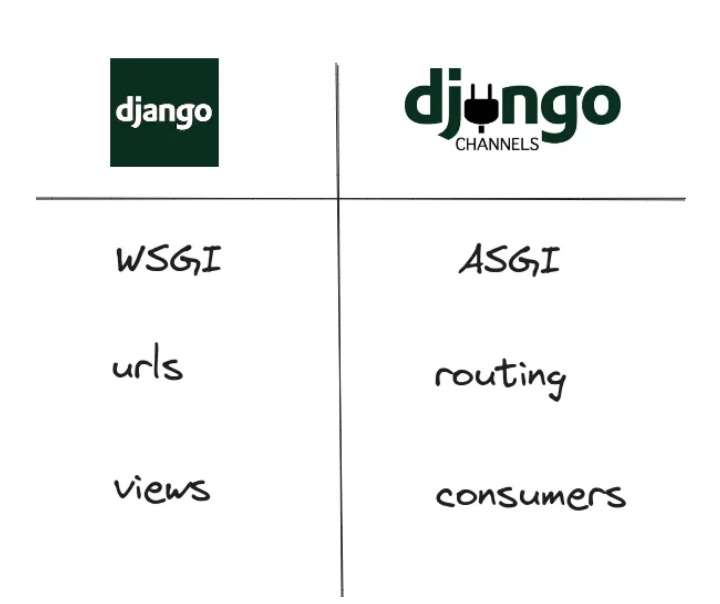
Be the first to leave a magical incantation... 🔮